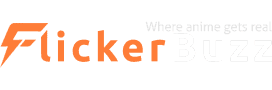When you are using smartphones or PCs, an audio product that is very easy and comfortable to use is a must-have. A wireless headphone perfectly fulfils all the criteria in these regards, which made it one of the most highly sought-after products in the world of gadgets. The device has become hit with the gaming community who do not want to be disturbed while playing video games.
When you are buying Bluetooth or wireless headphones, there are different types of them that you need to choose based on your convenience. They could be over-the-ear, wireless neckbands, or earbuds. Whatever they would be, you would need them to be usable across your gadgets. Most of them are compatible with smartphones that run on Android or iOS platforms. However, they also need to be connected to a PC. Pairing them with a PC is not a very difficult task. Make sure your PC has an inbuilt Bluetooth adapter. If it doesn’t have, you need to use an external adapter to connect the wireless headphones with your PC.
Let us discuss the steps you need to know to do the job for both Windows and Mac.
How to connect wireless headphones on Windows?
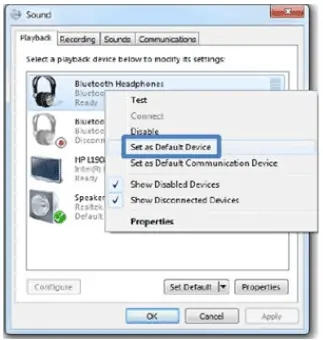
Before you start, ensure both the PC and the headphones are turned on and their batteries are sufficiently charged or the devices are plugged in.
- Turn on the ‘Pairing’ mode on your Bluetooth device by pressing and holding the ‘Power’ key if it does not have a dedicated key for pairing.
- After putting them in ‘Pairing’ mode, navigate to the Control Panel of your PC and go to the ‘Add device’ section. Alternatively, you can directly search for Bluetooth settings using the search option by pressing the ‘Windows’ key.
- After you clock on the ‘Add device’ or you directly start searching the settings, the headphone name will appear on the lost to connect.
- Select the Bluetooth headphone for pairing. After this, the driver installation will start and you will be able to use the wireless headphones with your PC.
How to connect wireless headphones on Mac?
- Turn on the headphone and make sure it’s in discoverable mode and is fully charged.
- On your Mac, click on the Apple menu and launch System Preferences
- Go to the Bluetooth menu and turn Bluetooth on. On doing this, all the available Bluetooth devices near you will appear in the lost.
- Select your wireless headphones and click Connect to establish a new connection.
- If you leave the Bluetooth range and come back in the range again and find it unable to reconnect, you can right-click on your device in the Mac and choose Connect.
FAQs
I am unable to connect my wireless headphones?
Make sure both the devices are compatible. The latest devices use Bluetooth 5.0. Generally, a Bluetooth 5.0 device will connect to most of your devices. But sometimes it might not get connected to PCs using a very old operating system. Check the supported Bluetooth versions on both devices and ensure your wireless headphones are compatible with the PC.
Secondly, your PC could be on Airplane mode. Make sure to turn the Airplane mode off on your PC. To do that, you need to go to the Network settings on your PC and turn the Airplane mode off. After this, try reconnecting the wireless headphones to your PC.
My wireless headphones won’t reconnect after the first connection?
There could be primarily two reasons for this issue—
– The wireless headphones are already connected to another device like a tablet before you attempt to connect to a PC. So, turn off the Bluetooth settings of the original device that you have already paired.
– The PC could already be connected to your spouse’s earbuds as they have been paired before. Hence, you need to disconnect the wireless headphones from your spouse’s earbud.
Is it possible to connect wireless headphones to a PC without Bluetooth?
No, it isn’t.
Most of the laptops have inbuilt Bluetooth receiver modules, however, if your computer doesn’t, here are tried and tested ways to connect!
– By using USB Bluetooth adapters
– By using Bluetooth USB dongle
– Connect a Bluetooth receiver to the line in jack (or mic input) with a 3.5 mm phono cord
– Buy wireless headphones with a proprietary receiver that serve the purpose of an external Bluetooth receiver but will typically have a listening range several times further than what is capable with Bluetooth technology.
– Lastly but the most expensive option is to get headphones that connect via wifi
Share with us your experiences and challenges while connecting your wireless headphones with PC/Laptop/Mac.